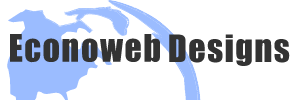Starting Your WordPress Journey

Try WordPress for Free with WordPress.com
Are you eager to dive into the world of website creation with WordPress but want to start with a risk-free option? You’re in luck! WordPress.com offers a Free Plan that’s perfect for beginners and DIY enthusiasts. This plan allows you to explore the platform’s capabilities, experiment with features, and get hands-on experience with WordPress without the financial commitment of domain and hosting expenses.
1: Sign Up for WordPress.com
- Go to WordPress.com.
- Click on “Get Started.”
- Create your account by providing your email, username, and password.
2: Choose the Free Plan
- After signing up, you’ll be prompted to select a plan. Choose the “Free” plan to get started without any cost.
- Follow the prompts to set up your basic site. You can choose a site name and select a free WordPress domain (e.g., yoursite.wordpress.com).
3: Start Building Your Website
- Once you’ve selected the Free Plan, you can start building your website.
- Experiment with different themes to find one that suits your style and content.
- Explore WordPress’s content creation tools, such as the block editor, to write and format your pages and posts.
- Customize your site’s appearance, menus, and widgets to make it uniquely yours.
4: Learn and Experiment
- Take advantage of the free resources available on WordPress.com to learn more about using the platform effectively.
- Experiment with different features and settings to gain a better understanding of what WordPress can do for you.
5: Understand the Limitations
It’s important to note that the Free Plan has some limitations compared to self-hosted WordPress sites. These include limited storage, no custom domain, and some restrictions on themes and plugins. However, it’s a fantastic way to gain hands-on experience in designing and managing a website. By choosing the Free Plan on WordPress.com, this hassle-free approach is perfect for getting a taste of the platform’s capabilities before deciding to launch a more comprehensive website project.
Other ways to try WordPress
Local Installation:
You can set up a local development environment on your computer to experiment with WordPress. This allows you to build and test your site offline. To do this, you’ll need to install a local server environment like XAMPP (for Windows), MAMP (for macOS). Then, you can install WordPress locally and work on it as if it were a live site.
Staging Site:
If you have already purchased hosting for your website, many hosting providers offer a staging environment feature. This allows you to create a copy of your website in a separate, isolated area where you can make changes and test new features without affecting your live site. Once you’re satisfied, you can push the changes to your live site.
WordPress.org:
You can also download the WordPress software from WordPress.org and install it on a subdomain or subdirectory of an existing website if you have web hosting. This way, you can experiment with WordPress without affecting your main website.
Each of these methods has its advantages and limitations, so choose the one that best suits your needs and familiarity with web development. The first option, WordPress.com, is the easiest and most user-friendly for beginners who want to get a quick feel for the platform.